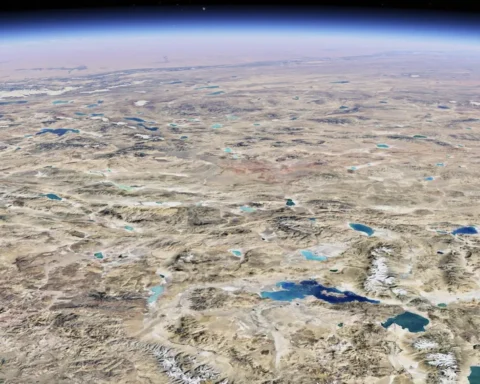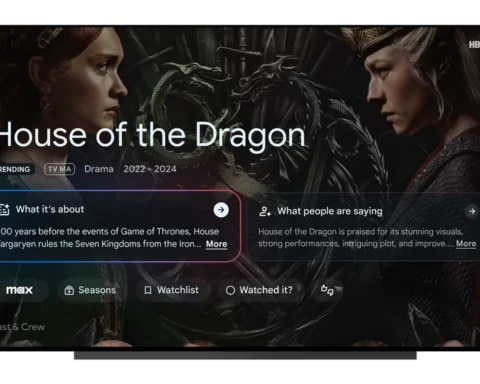From emergency situations to solo outings, Pixel phones and watches have you covered in any situation.
If you’re headed out by yourself — whether on a late-night walk home from work or a solo weekend hike — having added support can give you the peace of mind and the extra confidence you need to enjoy yourself a little more. When it comes to personal safety, there are several features for Pixel phones and watches that can help with that. And as a bonus: These features will keep getting better over time, thanks to built-in AI smarts and regular Feature Drops for your Pixel phones and Pixel watches.
Here are five Pixel safety features you should know — and how you can use them to stay safe.
1. The Personal Safety app stores important emergency information and more
Some of Pixel’s proactive safety features — like Safety Check — require you to add emergency contacts, so make sure these are up to date in the Personal Safety app.
While you’re in the app, you can also add important personal information — like blood type, allergies and medications — and choose for that information to show up on the lock screen of your phone and watch. This is especially helpful if you have any critical medical information you would want first responders to know in the case of an emergency. You can even opt to share this information with participating first responders during an emergency call. This information is only stored on your device, and you have full control over whether or not it shows up when your device is locked.
Tip: To make it easier to quickly get to the Personal Safety app on your phone in an emergency, press and hold the app icon and drag it to the home screen. On your watch, just press the crown and navigate to the pre-installed Personal Safety app.
2. Emergency SOS can call for help
With Emergency SOS, you have extra backup if you’re ever in an emergency situation.
For Pixel phones, all you have to do is quickly press the power button five times or more. This will either prompt you to press and hold a button on your screen for three seconds or start a 5-second countdown (depending on what you chose during setup) before emergency actions start — which include calling emergency services and any other actions you chose to enable.
When setting up Emergency SOS in the Personal Safety app on your phone, you have plenty of emergency action options to choose from based on the type of help you want. For example, you can opt for Emergency SOS to trigger any combination of the following actions: call emergency services, share your location and important information with select emergency contacts, automatically record a video and save it to the cloud. You can also choose to have the video automatically sent to your emergency contacts.
On Pixel Watch and Pixel Watch 2, Emergency SOS will alert emergency responders or emergency contacts that you need help. To trigger it, press the crown five times or long press the crown and tap and hold “Emergency SOS”.
Tip: If you want your phone to play a loud alarm sound during the Emergency SOS countdown, you can choose to turn the alarm on during setup. Otherwise, you’ll only feel haptic (i.e. tactile feedback) so you can discreetly call for help.
3. Scheduled Safety Checks help you explore with confidence
Whether you’re out on an early morning run or attending a party in an unfamiliar place, Safety Check on Pixel phones and both Pixel Watches helps your loved ones know what you’re up to and if you might need help.
To start a Safety Check, head to the Personal Safety app on your phone or watch, choose an activity (like walking home), the duration of the safety check (from one minute to 8 hours), and select emergency contacts (like your roommate or a parent) who will be notified if you fail to respond when the Safety Check ends. During setup, you can also opt to let your contacts know when you start or cancel a Safety Check.
At any time, you can mark yourself safe or manually stop the Safety Check from your phone or watch. Otherwise, when it’s time to check in, you’ll get a 60-second alert to check in before Emergency Sharing begins. If you don’t check in once the timer is up, your emergency contacts will get a text that shares your current location on Google Maps so they have the information they need to get in touch with you or get you help.
This feature was recently launched with Pixel Watch 2, and is available on any Watch running Wear OS 4 or later, allowing you to start and end Safety Checks right from your wrist so you don’t have to worry if your phone is buried in your bag or out of reach.

Tip: Use your voice to ask Google Assistant on your Pixel phone to easily schedule a safety check. For example, if you’re walking home at night, just say, “Hey Google, start a safety check for 30 minutes.”
4. Car Crash Detection and Fall Detection give you added peace of mind
Fall Detection on Pixel Watch and Pixel Watch 2 can get you the help you need if you’ve taken a hard fall.1 If you have the feature turned on and your watch detects that you’ve fallen and haven’t moved for around 30 seconds, it will vibrate, sound an alarm and send a notification asking if you’re okay. After about a minute, if you still haven’t moved or responded, the watch will automatically call emergency services and share your location.
Similarly, if you enable Car Crash Detection and your phone determines you got in a severe car crash, it will vibrate, ring loudly, and ask if you need help — both aloud and on your phone screen.2 To call emergency services on speaker phone, say “Emergency” or tap the emergency button twice. If you don’t respond your phone will automatically call emergency services on speakerphone, say that a car crash happened and share your device’s location. To cancel the call, simply say “Cancel” or tap “I am ok”.

Tip: Car Crash Detection can now keep loved ones in the loop if you’ve been in a severe crash. In addition to contacting emergency services, you can opt to share your real-time location and call status with your emergency contacts.
5. Crisis alerts give you a heads-up about nearby natural disasters
You can also opt into Crisis alerts, so you’re notified in the Personal Safety app about public emergencies or local crises, like imminent floods or fires. Crisis alert notifications include a link to the Personal Safety app’s homepage, where you can find trustworthy information from local governments and organizations about the event and how to prepare.
Tip: Just like other safety features that use your location, to use crisis alerts you have to allow the Personal Safety app access to your location.
For more on these and other safety features, visit the help center for Pixel phones and Pixel watches.