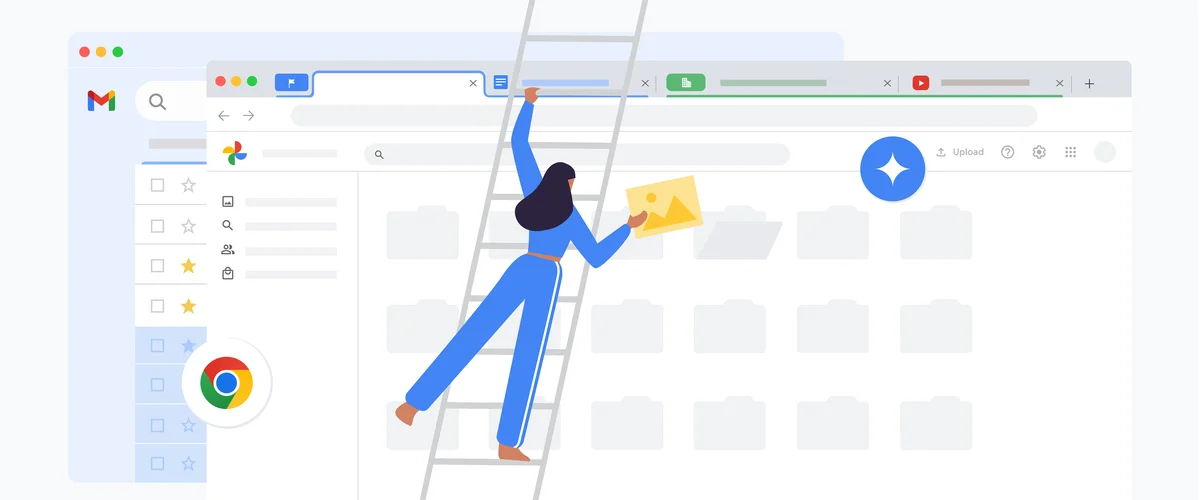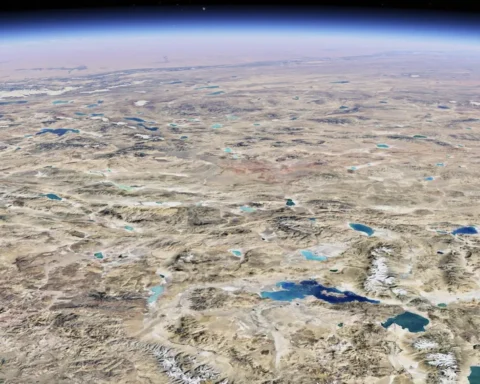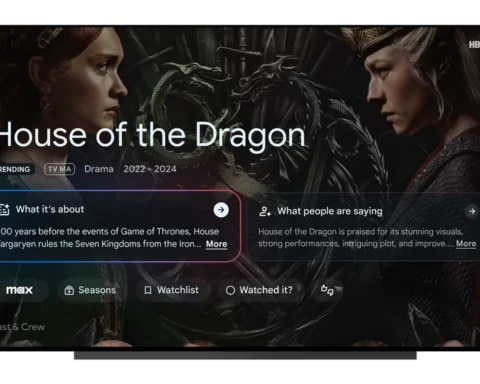When spring rolls around, many of us start emptying cabinets and closets, deep-cleaning forgotten corners and organizing all the pieces of paper we’ve accumulated over the year. But there’s another type of clutter that deserves attention, too: the digital kind. Files you no longer need, photos that are taking up space, emails and browser tabs that were long forgotten — it all adds up.
It can sound overwhelming to tackle all of this, but luckily there are a handful of AI-powered Google tools that can make digital spring cleaning tasks much easier — and some that can automate them completely. Here are five tools that can help you tidy up your digital life.
1. Clean up your photo gallery with Google Photos
A good place to start is by backing up the photos on your phone and computer to Google Photos so you can delete them off your devices and save some space. Google Photos not only saves your images to the cloud, it uses AI to organize them by things like people, places, trips, food, pets — all kinds of things — so that you can easily search and find what you’re looking for later.
Maybe you need even more help: your Photo gallery can get incredibly messy with many duplicate photos and unneeded screenshots. Photo Stacks uses AI to identify and group similar photos that were taken moments apart and selects the best one. Google Photos also uses AI to find and identify documents by default and automatically categorizes them into handy albums like receipts, screenshots, and so on. So you can just head to those albums making them easier to find when you need them. (Oh and if there are any screenshots or documents you don’t want to see in your main gallery, you can also choose to automatically archive them after 30 days so you don’t have to go back and do it later.)
2. Let Gmail automate your inbox
If you’re on an organizational journey and you’re not already using Gmail’s tabbed inbox, you’ll want to enable it. The tabbed inbox uses AI to sort emails in up to five categories: Primary, Promotions, Social, Updates and Forums. This way you don’t have to comb through one mass pile of emails and decide where everything goes. To turn on tabbed inbox, head to Settings and set your inbox as “default” and then choose which categories you want Gmail to sort incoming messages into. Here’s a pro tip: If an email is in a different tab than where you’d rather have it, you can drag and drop it into the desired tab. Gmail’s advanced AI will automatically learn from your actions and categorize future emails accordingly, making it easier for you to manage your inbox.
And while you’re there, you can also turn on various AI-powered smart features like Smart Compose, Smart Reply and other smart personalization tools, like smart filters that turn flight confirmation emails into Calendar events or help you track where your packages are at a glance. These organizational features can certainly be time-savers and mean your future self can enjoy a better inbox.
3. Ask Gemini for tips — and to help you track your to-dos
If you hit a wall or don’t know what to do next, turn to Gemini (which is now conveniently also available via app). For example, if there’s something big you want to take on this year like running a marathon, you can chat with Gemini and tell it your current fitness level and when you want to run a race and it can make you a training plan that you can then export to Google Sheets, so you can better manage your time.
Or maybe you just need more general help getting organized and decluttering: Try asking Gemini to create a to-do list complete with checkboxes for you on where to start this process. (And hey — once you’ve completed digital spring cleaning and it’s onto tidying up IRL, Gemini will have plenty to say about that, too.)
4. Use Gemini in Gmail, Docs and more to plan and organize
If you have a Google One AI Premium plan, Gemini can help you plan and organize directly in Gmail, Docs, Slides, Sheets and Meet. If you want to get more organized when it comes to budgeting, for example, you can ask Gemini to help create a Google Sheets setup to track your finances. Or use Gemini in Docs to help you draft a list of big projects you want to get done over the course of the year, complete with steps and checklists. And in Gmail, Gemini can help you draft and respond to emails quickly, whether you are writing an application to a summer internship, or creating an email to get your friends organized for the next reunion.
5. Tidy up your tabs on Chrome
Do you let your tabs multiply over the days, weeks and months, or do you diligently close them out with some sort of normal cadence? In an effort to get control of your tabs, try Chrome’s new feature to help you “Organize similar tabs”. This new, experimental tool uses AI to suggest and create tab groups for you based on what’s currently open (it’s currently available in the U.S. and in English.) Tab groups are already a very useful way to manually declutter your tabs, but if you just can’t seem to do it alone, AI can help. To use it, open Chrome and select “Settings” from the three-dot menu and then select “Experimental AI.”